WARNING您的浏览器窗口宽度不足,您可以缩小页面或切换至横屏来获取更好的浏览体验。
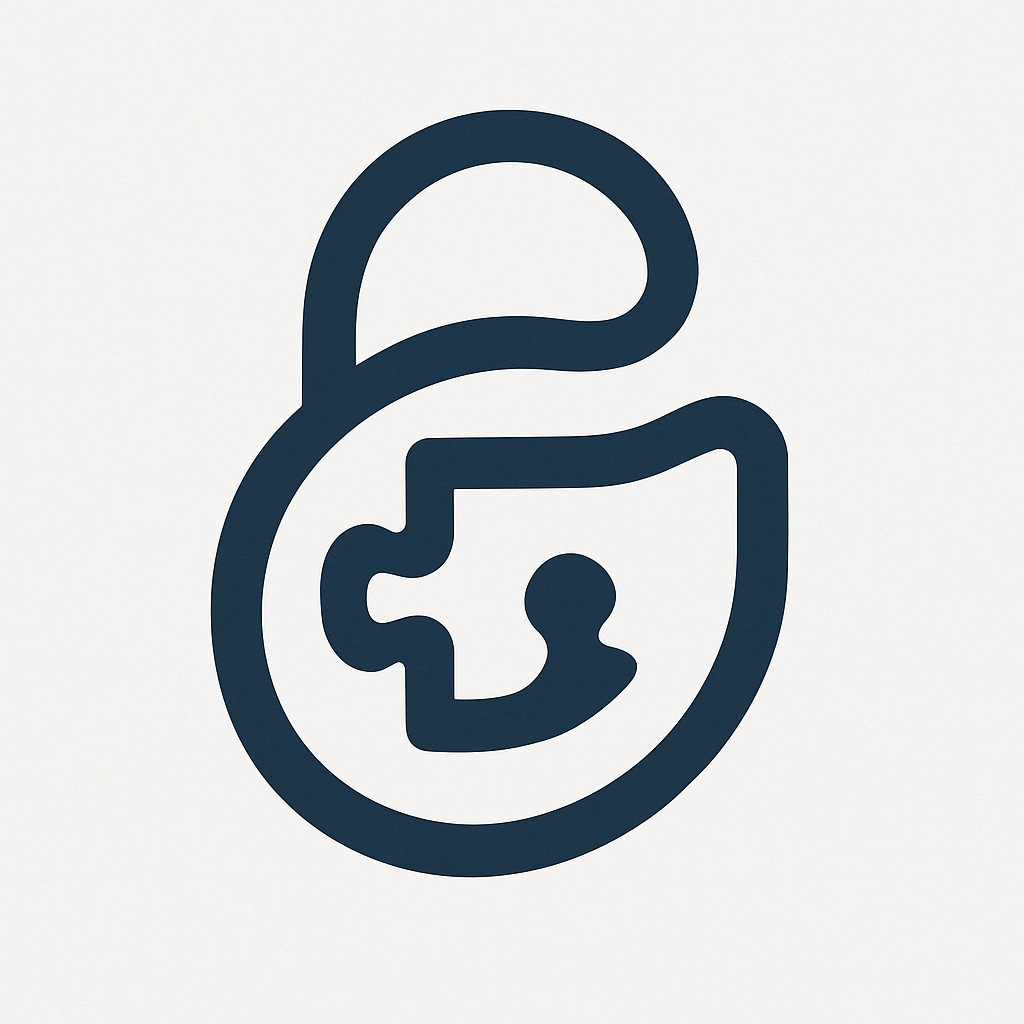
CCXC是个非常好的PuzzleHunt后台引擎,这篇文章会教学如何从0开始部署一个私有化的CCXC引擎,当然您也可以查看:官方部署文档
TIP我们正在筹建一个预计于每年寒假举办的CCBC的fanmade赛事,如果您有兴趣加入出题组或者内测组,亦或者您有美工或者设计方面的才能,欢迎您加入!群号:1061351084(点击加群)
硬件准备
-
一台服务器
-
一个域名(自己体验的话也可以没有)
推荐使用大陆外的 Ubuntu 22.04 LTS 服务器。
如果没有服务器,使用自己的电脑也可以。使用国内服务器的化,请确保域名已经备案。使用自己的域名的话请务必确保域名能正确访问到你的服务器,并且80和443端口正常开放
WARNING如果你没有自己的域名,请注意你只能在服务器上访问体验CCXC引擎,如果你想给别人用或者搭建服务器请自备域名!
即使你拥有域名,你也需要确保你的服务器有公网IP!如果你不知道你的服务器有没有,请你询问服务器供应商!
域名配置
如果你没有域名请跳过!
yourdomain.com -> 你的服务器 IP
api.yourdomain.com -> 你的服务器 IP
static.yourdomain.com -> 你的服务器 IP
admin.yourdomain.com -> 你的服务器 IP
puzzle.yourdomain.com -> 你的服务器 IP将以上DNS记录添加到你的域名中,将yourdomain.com替换为你自己的域名。如何添加DNS记录?
环境搭建
你必须安装并配置以下组件:
- git
- node.js v22.0.0 或更高版本
- .NET 8.0 运行时或SDK
- 至少一个文本编辑器 例如nano或者vim
- MariaDB
- Redis
- mkcert
你最好安装并配置以下组件:(这些组件是部署服务器才需要的)
- PM2
- Nginx
- Prometheus
- Prometheus Node Exporter
基本环境搭建
[!TIPS] 如果你是Windows用户请自行下载安装以下软件:
sudo apt update && sudo apt upgrade -y
curl -fsSL https://deb.nodesource.com/setup_22.x | sudo -E bash -
sudo apt install -y nodejs
sudo apt install -y git
wget https://packages.microsoft.com/config/ubuntu/22.04/packages-microsoft-prod.deb -O packages-microsoft-prod.deb
sudo dpkg -i packages-microsoft-prod.deb
rm packages-microsoft-prod.deb
sudo apt update
sudo apt install -y apt-transport-https
sudo apt update
sudo apt install -y dotnet-sdk-8.0
sudo npm install -g pm2
pm2 --version请把上面的代码一行一行黏贴到服务器控制台的终端部分,如果要求输入密码请输入当前账号的密码。输入密码时不会显示任何内容,请你仔细输入。
数据库安装与配置
sudo apt install -y mariadb-server
sudo systemctl start mariadb
sudo systemctl enable mariadb
sudo mysql_secure_installationWARNING这一步有坑!!!
运行最后一行之后会跳出这样的文字,【】内是你需要输入的文本,输入完之后记得按回车,windows下也是差不多的,主要是关掉大部分不必要甚至会导致后端运行不起来的安全选项。
NOTE: RUNNING ALL PARTS OF THIS SCRIPT IS RECOMMENDED FOR ALL MariaDB
SERVERS IN PRODUCTION USE! PLEASE READ EACH STEP CAREFULLY!
In order to log into MariaDB to secure it, we'll need the current
password for the root user. If you've just installed MariaDB, and
haven't set the root password yet, you should just press enter here.
Enter current password for root (enter for none): 【你的root密码,不知道的话去找服务器厂商客服咨询】
OK, successfully used password, moving on...
Setting the root password or using the unix_socket ensures that nobody
can log into the MariaDB root user without the proper authorisation.
You already have your root account protected, so you can safely answer 'n'.
Switch to unix_socket authentication [Y/n] 【n】
... skipping.
You already have your root account protected, so you can safely answer 'n'.
Change the root password? [Y/n] 【n】
... skipping.
By default, a MariaDB installation has an anonymous user, allowing anyone
to log into MariaDB without having to have a user account created for
them. This is intended only for testing, and to make the installation
go a bit smoother. You should remove them before moving into a
production environment.
Remove anonymous users? [Y/n] 【n】
... skipping.
Normally, root should only be allowed to connect from 'localhost'. This
ensures that someone cannot guess at the root password from the network.
Disallow root login remotely? [Y/n] 【n】
... skipping.
By default, MariaDB comes with a database named 'test' that anyone can
access. This is also intended only for testing, and should be removed
before moving into a production environment.
Remove test database and access to it? [Y/n] 【n】
... skipping.
Reloading the privilege tables will ensure that all changes made so far
will take effect immediately.
Reload privilege tables now? [Y/n] 【Y】
... Success!
Cleaning up...
All done! If you've completed all of the above steps, your MariaDB
installation should now be secure.
Thanks for using MariaDB!接下来就是数据库初始化步骤.
mysql -u root -pCREATE DATABASE ccxc_prod CHARACTER SET utf8mb4 COLLATE utf8mb4_unicode_ci;
CREATE USER 'ccxc_user'@'localhost' IDENTIFIED BY '!!这里填一个密码!!';注意把!!这里填一个密码!!换成你自己的密码,不要输入中文
GRANT ALL PRIVILEGES ON ccxc_prod.* TO 'ccxc_user'@'localhost';
GRANT SELECT ON information_schema.* TO 'ccxc_user'@'localhost';WARNING这一步有坑!!!输入上面第二行可能会有报错,不用管!
FLUSH PRIVILEGES;
EXIT;恭喜,你的MariaDB已经配置完毕了!
缓存安装与配置
sudo apt install -y redis-server
sudo systemctl start redis-server
sudo systemctl enable redis-server接下来输入redis-cli ping,如果你看到一个PONG,就是安装成功了!恭喜!
nginx安装与配置
sudo apt install -y nginx
sudo systemctl start nginx
sudo systemctl enable nginx
sudo mkdir -p /var/www/static
sudo mkdir -p /var/www/ccxc/{admin,website,puzzle}
sudo chown -R www-data:www-data /var/www/启动主后端
WARNING虽然直接使用官方仓库没什么问题,但是还是建议自己clone一个,方便自己修改。clone之后你只需要在你的电脑上安装git就能几行命令更新服务端,非常方便!记得修改git链接哦!以及git账号相关配置在此处不赘述,请自行搜索。
sudo mkdir -p /opt/ccxc-backend
cd /opt/ccxc-backend
sudo git clone https://github.com/cipherpuzzles/ccxc-backend.git src
cd srcWARNING这一步有坑!!!如果你是自定义域名,你需要编辑
/opt/ccxc-backend/src/ccxc-backend/Config/SystemConfig.cs并替换如下网址public string ProjectFrontendPrefix { get; set; } = "https://www.ccxc.ikp.yt:13880";为你的域名,不然到后面管理面板无法拉起登录!
WARNING这一步有坑!!!如果你是自定义域名,你需要编辑
/opt/ccxc-backend/src/ccxc-backend/Controllers/Users/SsoController.cs并替换第41行if条件:host.EndsWith("cipherpuzzles.com", StringComparison.OrdinalIgnoreCase)中的网址为你的域名,不然到后面管理面板登录返回400无法登录!
sudo dotnet publish --configuration Release --runtime linux-x64 --self-contained false --output /opt/ccxc-backend/app
sudo chown -R www-data:www-data /opt/ccxc-backend
sudo chmod +x /opt/ccxc-backend/app/ccxc-backend编辑/opt/ccxc-backend/app/Config/ccxc.config.toml:
[Config/CcxcConfig]
HttpPort = "52412"
RedisConnStr = "127.0.0.1:6379"
DbConnStr = "Server=localhost;User=ccxc_user;Database=ccxc_prod;Port=3306;Password=!!这里填之前数据库那个密码!!;Charset=utf8mb4;ConvertZeroDateTime=True"
DebugMode = "False"
ImageStorage = "/var/www/static/images/"
ImagePrefix = "https://static.yourdomain.com/images/"
PassHashKey1 = "!!这里填一个20字符长度的脸滚键盘字符串!!"
PassHashKey2 = "!!这里填一个20字符长度的脸滚键盘字符串!!"
AESMasterKey = "!!这里填一个32字符长度的脸滚键盘字符串!!"
AliyunDmAccessKey = "!!这里填阿里云AccessKey!!"
AliyunDmAccessSecret = "!!这里填阿里云AccessSecret!!"脸滚键盘字符生成器排除字符填"\,设置好长度直接复制进来替换就行
阿里云邮件推送要求你拥有一个域名,所以如果你没有的话可以不填,后面会教怎么绕邮件激活。
WARNING这一步有坑!!!你需要编辑
/opt/ccxc-backend/app/ccxc.service:
[Unit]
Description=Ccxc Backend
[Service]
ExecStart=/opt/ccxc-backend/ccxc-backend
Restart=always
Environment=PATH=/usr/bin:/usr/local/bin:/usr/local/node/bin
WorkingDirectory=/opt/ccxc-backend/
[Install]
WantedBy=multi-user.target接下来你需要执行以下命令:
sudo cp /opt/ccxc-backend/app/ccxc.service /etc/systemd/system/
sudo systemctl daemon-reload
sudo systemctl enable ccxc
sudo systemctl start ccxc
# 检查服务状态
sudo systemctl status ccxc如果出现类似这样的就是成功了:
● ccxc.service - Ccxc Backend
Loaded: loaded (/etc/systemd/system/ccxc.service; enabled; vendor preset: enabled)
Active: active (running) since Wed 2025-09-01 08:00:00 UTC; 114h ago
Main PID: 114514 (ccxc-backend)
Tasks: 69 (limit: 1145)
Memory: 114.5M
CPU: 1min 15.514s
CGroup: /system.slice/ccxc.service
└─114514 /opt/ccxc-backend/app/ccxc-backendWARNING这一步有坑!!!如果没运行起来,那么大概率是数据库连不上 (报错看起来是这样的) :
[1 ] 2025-09-04 19:58:31 ,096 INFO - 正在初始化数据库。
Unhanded exception . Sqlsugar . Sq 1 sugarException :中文提示:连接数据库过程中发生错误,检查服务器是否正常:ccxc_user '@' localhost ' to database ' mysql' DbType =" MySql"; ConfigId =""; Access denied for user 'ccxc_user'@'localhost' English Message : Connection open error Access denied for user to database ' my at sqlsugar . check . Exception ( Boo 1 ean isException , String message , String [] args ) 这时候你要重新编辑/opt/ccxc-backend/app/Config/ccxc.config.toml,把数据库连接字符串换成root用户和root密码,如果还不行请自行咨询chatgpt (我当时就是通义千问帮忙排查的问题)
排查顺序: ccxc_user登录 > root登录 > mariadb配置 > 重装数据库
同步服务器、前端部署
这几步只需要跟着官方文档来就行!非常简单!
系统初始化
WARNING这一步全是坑!!!!!
WARNING这一步全是坑!!!!!
WARNING这一步全是坑!!!!!
首先,你需要注册主站,注册完需要你验证邮件,但是你没有阿里云AccessKey或者显示邮件发送错误,这时候你就需要使用数据库绕激活
WARNING这一步有坑!!!阿里云AccessKey填写正确之后发不出邮件,后端显示
Aliyun.Acs.Core.Exceptions.ClientException: InvalidMailAddress.NotFound : The specified mailAddress does not exist.请注意需要使用新加披站点的发件邮箱! 在DM控制台左上角下拉框改成新加坡重新配置发件域名和发件地址!
绕邮件激活/初始化管理
WARNING这一步有坑!!!两个操作是一样的!无论你有没有激活邮箱都得这么干
mysql -u root -p然后会出来一个输入框,输入数据库root密码。
接下来:
use ccxc_prod
SELECT * from user;
UPDATE user SET roleid = 5 WHERE email = '<你注册使用的邮箱>';完整操作示例如下:
Welcome to the MariaDB monitor. Commands end with ; or \g.
Your MariaDB connection id is 70
Server version: 10.6.22-MariaDB-0ubuntu0.22.04.1 Ubuntu 22.04
Copyright (c) 2000, 2018, Oracle, MariaDB Corporation Ab and others.
Type 'help;' or '\h' for help. Type '\c' to clear the current input statement.
MariaDB [(none)]> use ccxc_prod
Reading table information for completion of table and column names
You can turn off this feature to get a quicker startup with -A
Database changed
MariaDB [ccxc_prod]> SELECT * from user;
+-----+--------------+------------------------------+--------------------------+-------+------------------------------+--------+----------------------------+----------------------------+-----------------------------------------------------------+------------------------------------------------------------------+-------------+--------+------------+
| uid | username | email | hashkey | phone | password | roleid | update_time | create_time | profile | info_key | theme_color | gender | third_pron |
+-----+--------------+------------------------------+--------------------------+-------+------------------------------+--------+----------------------------+----------------------------+-----------------------------------------------------------+------------------------------------------------------------------+-------------+--------+------------+
| 1 | etetill | eterill@hotmail.com | **************************** | NULL | **************************** | 0 | 2025-09-17 08:46:00.441015 | 2025-09-12 14:51:14.093171 | 人有五名,代价有三,存之有四,共饮无期 | ******************************************************** | #0fe6d8 | 0 | NULL |
+-----+--------------+------------------------------+--------------------------+-------+------------------------------+--------+----------------------------+----------------------------+-----------------------------------------------------------+------------------------------------------------------------------+-------------+--------+------------+
6 rows in set (0.001 sec)
MariaDB [ccxc_prod]> UPDATE user SET roleid = 5 WHERE email = 'eterill@hotmail.com';
Query OK, 1 rows affected (0.002 sec)
Rows matched: 1 Changed: 1 Warnings: 0
MariaDB [ccxc_prod]> COMMIT;
Query OK, 0 rows affected (0.000 sec)
MariaDB [ccxc_prod]> SELECT * from user;
+-----+--------------+------------------------------+--------------------------+-------+------------------------------+--------+----------------------------+----------------------------+-----------------------------------------------------------+------------------------------------------------------------------+-------------+--------+------------+
| uid | username | email | hashkey | phone | password | roleid | update_time | create_time | profile | info_key | theme_color | gender | third_pron |
+-----+--------------+------------------------------+--------------------------+-------+------------------------------+--------+----------------------------+----------------------------+-----------------------------------------------------------+------------------------------------------------------------------+-------------+--------+------------+
| 1 | etetill | eterill@hotmail.com | **************************** | NULL | **************************** | 5 | 2025-09-17 08:46:00.441015 | 2025-09-12 14:51:14.093171 | 人有五名,代价有三,存之有四,共饮无期 | ******************************************************** | #0fe6d8 | 0 | NULL |
+-----+--------------+------------------------------+--------------------------+-------+------------------------------+--------+----------------------------+----------------------------+-----------------------------------------------------------+------------------------------------------------------------------+-------------+--------+------------+
6 rows in set (0.001 sec)
MariaDB [ccxc_prod]> EXIT;
Bye
现在回到主站登录,发现已经是管理员了,接下来按照官方文档说明进入后台修改其他字段就行了。 如果提示sso错误或者其他报错就退出登录之后重新登录一次!
防火墙配置
防火墙是极为重要的一环,不装防火墙你的服务器不出几天就得出事
大多数Ubuntu系统已预装UFW。若未安装,可通过以下命令安装:
sudo apt update
sudo apt install ufwUFW默认允许所有出站流量并拒绝所有入站流量。为实现完全的“默认拒绝”,需显式设置入站和出站策略:
#允许SSH(端口22)入站:
sudo ufw allow 22
#你需要注意自己ssh连接时用的哪个端口,一定要确认好!要不然你的服务器就只能想办法物理登录了!!!
#允许HTTP(端口80)入站:
sudo ufw allow 80
#允许HTTPS(端口443)入站:
sudo ufw allow 443
#对敏感端口加强防护:
sudo ufw deny 6379
sudo ufw deny 3306
sudo ufw deny 9090
#默认阻止入站
sudo ufw default deny incoming
sudo ufw default deny outgoing启用UFW防火墙:(请你确保之前配置正确!这是最后一次反悔机会!如果你不小心关了ssh端口就只能物理连接了!)
sudo ufw enable
#确认防火墙状态
sudo ufw status正确配置的示例如下:
root@ppbjsxb# ufw status
Status: active
To Action From
-- ------ ----
22 ALLOW Anywhere
6379 DENY Anywhere
3306 DENY Anywhere
80 ALLOW Anywhere
443 ALLOW Anywhere
9090 DENY Anywhere
22 (v6) ALLOW Anywhere (v6)
6379 (v6) DENY Anywhere (v6)
3306 (v6) DENY Anywhere (v6)
80 (v6) ALLOW Anywhere (v6)
443 (v6) ALLOW Anywhere (v6)
9090 (v6) DENY Anywhere (v6)👍💯👏恭喜!你已经完成了基本部署!
辅助服务部署
系统监测
WARNING这一步有坑!!!windows没有被官方支持,所以不建议安装
上文提到推荐安装Prometheus,就是为系统监测服务的。
你需要前往下载页面,然后下载Prometheus和node_exporter的对应版本。你是linux(Ubuntu也算linux)就选linux,mac就选darwin。右键复制下载链接,一共有两个。
cd /opt
wget -c https://github.com/prometheus/prometheus/releases/download/v3.5.0/prometheus-3.5.0.linux-amd64.tar.gz
wget -c https://github.com/prometheus/node_exporter/releases/download/v1.9.1/node_exporter-1.9.1.linux-amd64.tar.gz把链接替换为你自己的,实在不会弄直接复制我给出来的也可。
tar -xzvf prometheus-3.5.0.linux-amd64.tar.gz
tar -xzvf node_exporter-1.9.1.linux-amd64.tar.gz
mv ./prometheus-3.5.0.linux-amd64 /opt/prometheus
mv ./node_exporter-1.9.1.linux-amd64 /opt/node_exporter编辑Prometheus的配置/opt/prometheus/prometheus.yml:
global:
scrape_interval: 15s
scrape_timeout: 10s
scrape_protocols:
- OpenMetricsText1.0.0
- OpenMetricsText0.0.1
- PrometheusText1.0.0
- PrometheusText0.0.4
evaluation_interval: 15s
runtime:
gogc: 75
alerting:
alertmanagers:
- follow_redirects: true
enable_http2: true
scheme: http
timeout: 10s
api_version: v2
static_configs:
- targets: []
scrape_configs:
- job_name: prometheus
static_configs:
- targets:
- localhost:9090
labels:
app: prometheus
- job_name: node_exporter
static_configs:
- targets:
- localhost:9100
labels:
app: node_exporter
otlp:
translation_strategy: UnderscoreEscapingWithSuffixes你可以通过调整scrape_interval来修改采样间隔。保守一点可以是10s-15s,极端一点1800s都是可以的。值越小间隔越短,相对的,空间占用也会更高。
完成之后,你需要把这两个程序添加到系统服务(当然不是必须)
编辑prometheus.service:
[Unit]
Description=Prometheus
After=network.target
[Service]
Type=simple
User=root
ExecStart=/opt/prometheus/prometheus --web.listen-address=:9090 --config.file=/opt/prometheus/prometheus.yml
Restart=always
[Install]
WantedBy=multi-user.target编辑node_exporter.service:
[Unit]
Description=Prometheus Node Exporter
After=network.target
[Service]
Type=simple
User=root
ExecStart=/opt/node_exporter/node_exporter
Restart=always
[Install]
WantedBy=multi-user.targetsudo cp /opt/prometheus.service /etc/systemd/system/
sudo cp /opt/node_exporter.service /etc/systemd/system/
sudo systemctl daemon-reload
sudo systemctl start prometheus
sudo systemctl enable prometheus
sudo systemctl start node_exporter
sudo systemctl enable node_exporter再次编辑后端的配置文件/opt/ccxc-backend/app/Config/ccxc.config.toml:
# 填写 Prometheus API地址用于展示性能监控。不填时为不启用。请确保Prometheus已正确安装。例子:http://localhost:9090
PrometheusApi = "http://localhost:9090"然后手动重启后端:
sudo systemctl restart ccxc登录管理后台,发现资源监控已经成功显示了。
👍💯👏恭喜!你已经完成了除了题目以外的全部组件的部署!
其他细节!
前后端更新
前端更新
管理后台
cd /tmp/ccxc-builds/admin
git pull
npm install
npm run build
sudo cp -r dist/* /var/www/ccxc/admin/网站前端
cd /tmp/ccxc-builds/website
git pull
npm install
npm run build
sudo cp -r dist/* /var/www/ccxc/website/谜题前端
cd /tmp/ccxc-builds/puzzle
git pull
npm install
npm run build
sudo cp -r dist/* /var/www/ccxc/puzzle/后端更新
cd /opt/ccxc-backend/src
sudo systemctl stop ccxc
sudo git pull
sudo dotnet publish --configuration Release --runtime linux-x64 --self-contained false --output /opt/ccxc-backend/app
sudo systemctl restart ccxc如你所见,git pull之后会导致配置文件被覆盖,现在你知道为啥我推荐自己clone仓库了吧(
CCXC前端部分功能没有改干净,后面如果有空我会完善这一部分,不过我可能没那么有空,你也可以加我qq来问我(
鸣谢
感谢Ted Zyzsdy大佬的帮助。
我还是不会,怎么办!!!
点击网站主页置顶文章加我QQ,备注:CCXC (不备注不通过)
TIP我们正在筹建一个预计于每年寒假举办的CCBC的fanmade赛事,如果您有兴趣加入出题组或者内测组,亦或者您有美工或者设计方面的才能,欢迎您加入!群号:1061351084(点击加群)
